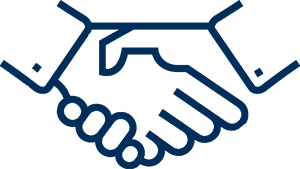HOW TO DIGITALY SIGN THE "DVAT RETURN"? OR
"UNABLE TO DIGITALLY SIGN THE DVAT RETURN"
(For better performance use "Windows 7", "Internet Explorer Browser 8")
Step 1: Click on "Approval of Return".
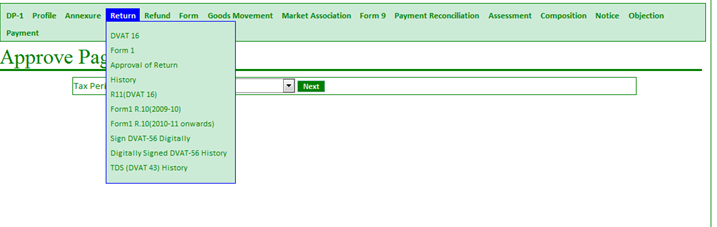
Step 2: Click on "Return History" to view Return ID.
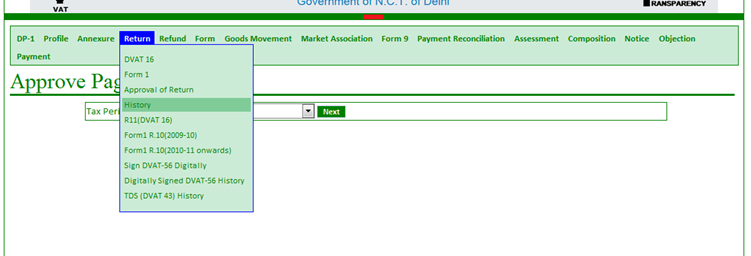
Step 3: Note the Return ID.
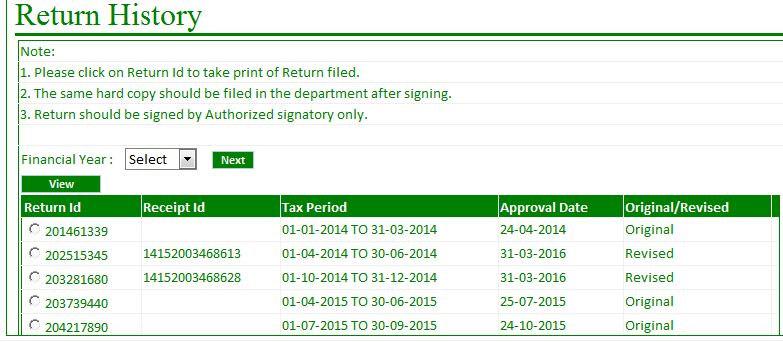
Step 4: Click on "Sign DVAT-56 Digitally".
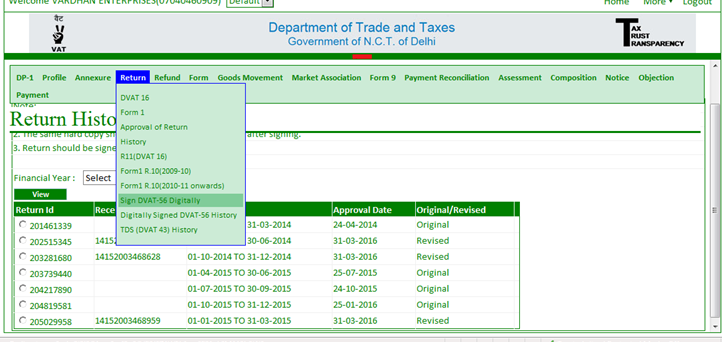
Step 5: Select "Document type".
Step 6: Type "Return ID."
Step 7: Click on the Radio Button. Then Click on "Sign Digitally".
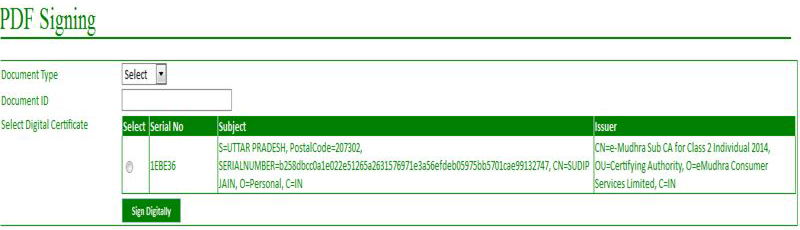
How to view Digitally signed D-VAT Return:-
Step 8: After submitting the D-VAT Return with Digital Signature, the copy of signed Return will be available after 24 hours under heading "Return >> Digitally signed D-VAT 56 History".
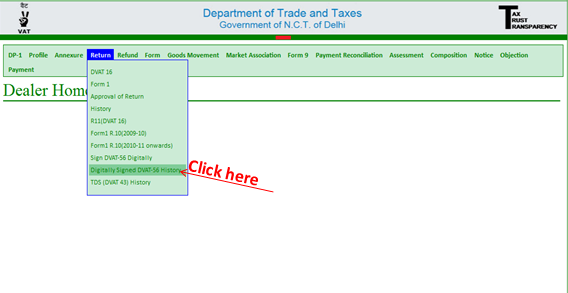
Step 9: Click on "Return ID."
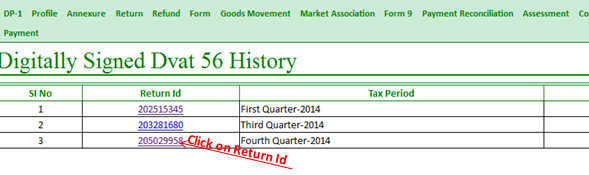
OR you can watch our Video